APP INSTALL GUILD
How To Find Developer Options On Firestick & Fire TV (2023)
How to Turn On Developer Options
Screenshot Guide
1. Hover over the Settings icon and click My Fire TV.

2. Click About.
Note: Notice Developer Options is missing.

3. Hover over Fire TV Stick and click the OK button on your remote 7 times to become a developer.

4. After clicking the OK button 7 times you will see a message saying “No need, you are already a developer.”
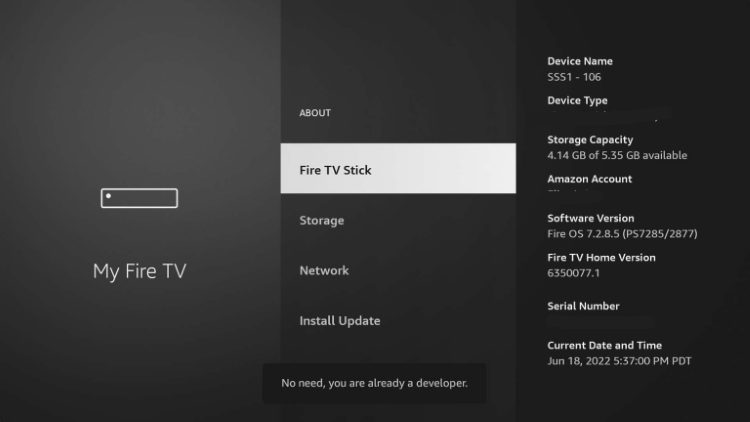
5. Click the back button on your remote and you will notice Developer Options is now showing within My Fire TV.
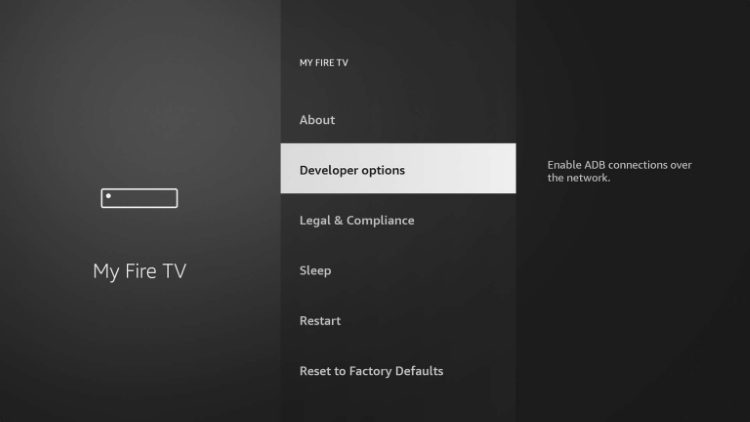
IPTV Smarters Pro Download & Set Up For Firestick/Android TV

This guide will show you how to install IPTV Smarters Pro on Firestick, Fire TV, Android, Android TV, iOS, and even Roku devices.
IPTV Smarters Pro is one of the most well-known IPTV Players available that works on just about every device imaginable.
It has been around for many years and continues to provide users with a fabulous live-streaming experience.
One of the main reasons this app has gained so much popularity is the fact that it is compatible with iOS and Android Mobile devices.
That means you can stream live television wherever you are!
Not only is it mobile-friendly but unlike all other IPTV Players, IPTV Smarters is available for Roku devices with a unique workaround which we provide below.
The following guides will show you how to install IPTV Smarters Pro on multiple devices. The first method will show you how to install this app on is a Fire TV Stick 4K Max.
The Amazon Firestick is the most popular device for IPTV Smarters due to its low price and jailbreaking abilities.
We must side-load this application on Fire TV devices
Below you will find both a video tutorial and a screenshot guide for installing IPTV Smarters on Firestick, Fire TV, Android TV, and more.
What is IPTV Smarters?
How to Install IPTV Smarters Pro on Firestick & Android TV
1. Install the Downloader app from your respective App Store (Amazon App Store or Google Play) and enable Unknown Sources within the settings of your streaming device.
If you haven’t done this yet please refer to the following screenshot tutorial for step-by-step instructions.
Install Downloader & Enable Unknown Sources
2. Launch Downloader
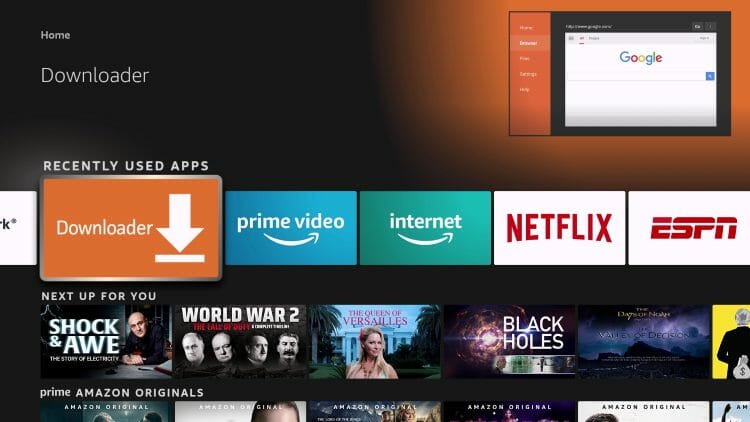
3. Hover over the URL bar and click the select button on your remote to open the keyboard.
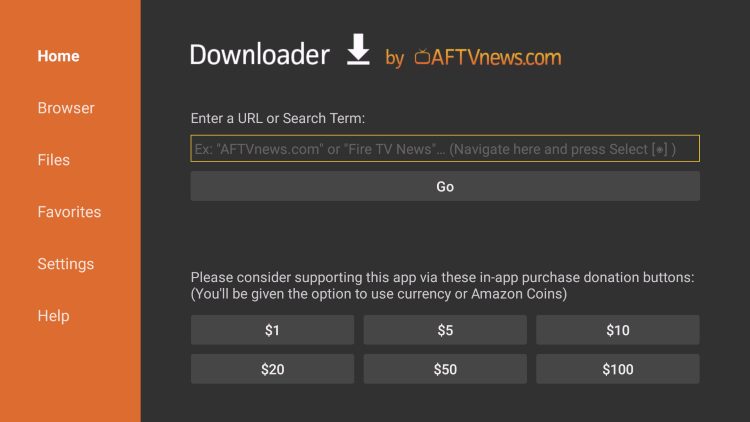
4. Type the Downloader Code is 250931 and click Go.
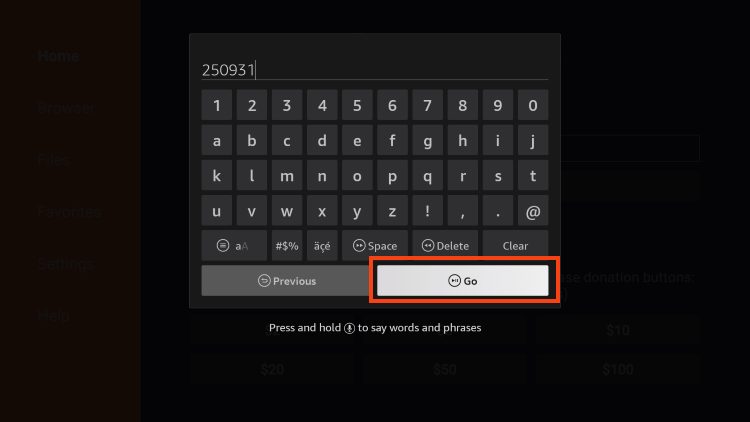
5. You will then see a redirect page.
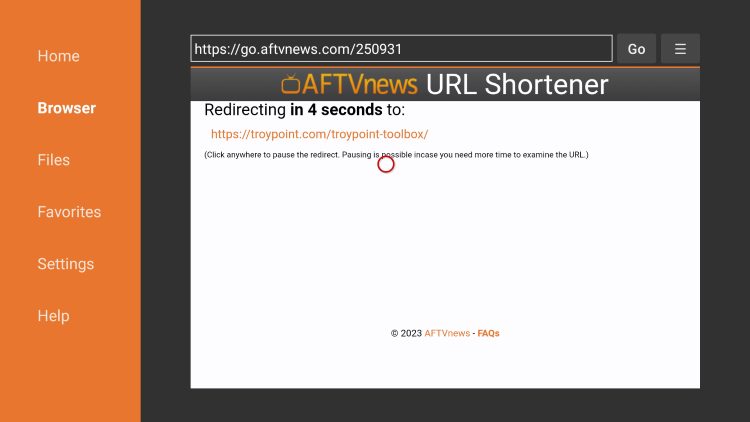
6. This brings you to the TROYPOINT Toolbox home screen.
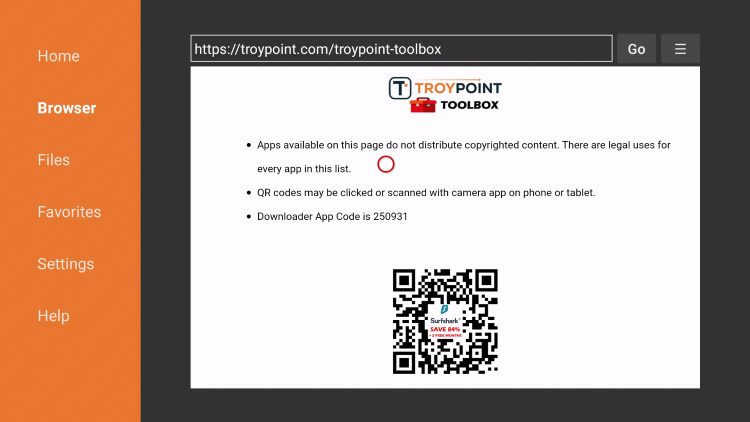
7. Scroll down to find IPTV Smarters Pro and click Download.
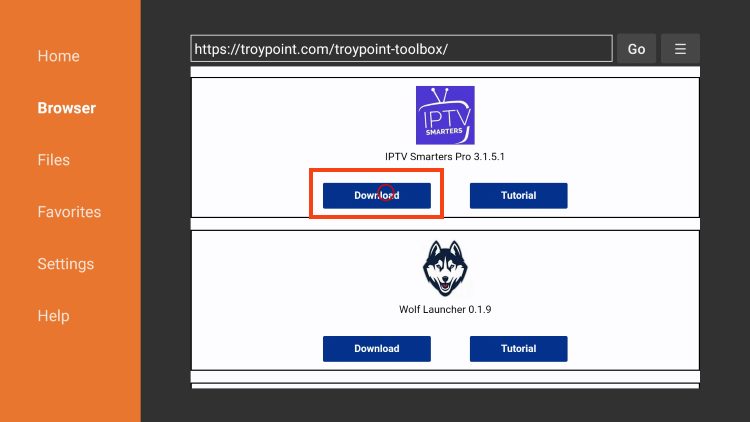
8. Wait for the application to install.
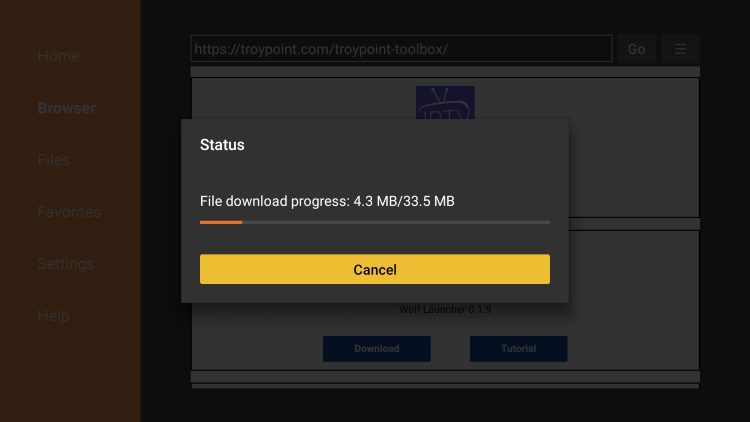
9. Click Install.
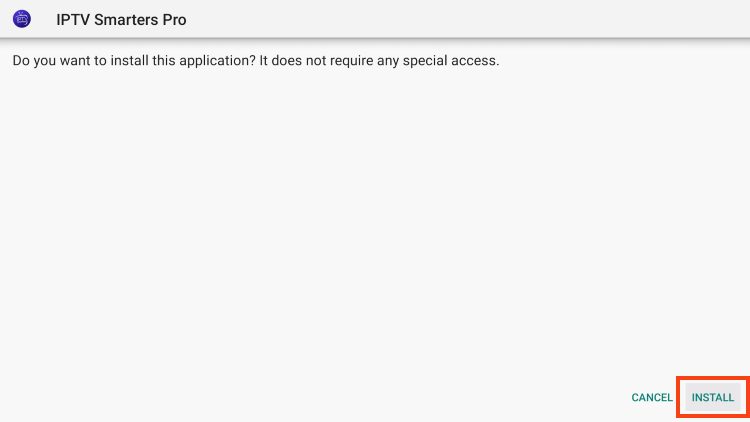
10. You will then encounter IPTV Smarters Pro Ready to launch! message.
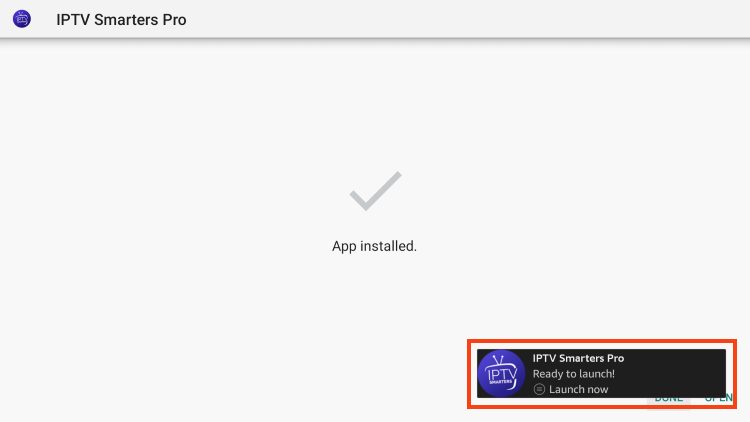
IPTV Smarters Pro is now installed on your device.
However, it will require some setup to use the app on Firestick or Android TV.
How to Set Up IPTV Smarters
After installing, you may launch the application for use.
First, you are prompted to select your layout.
- If using a streaming device such as Firestick or Android TV, select TV and click SAVE.
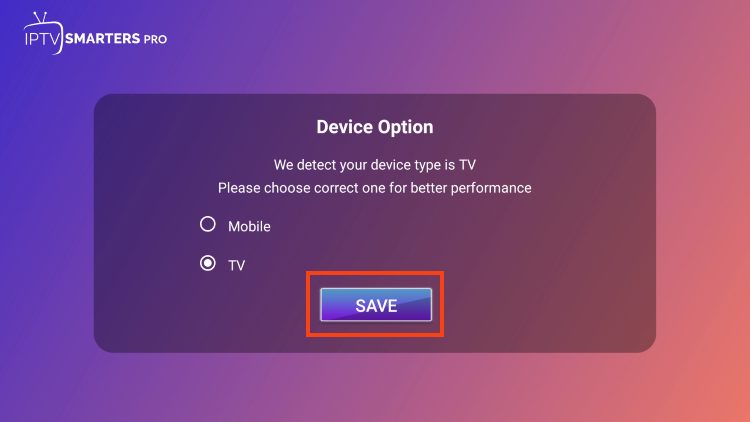
- Choose Login with Xtream Codes API
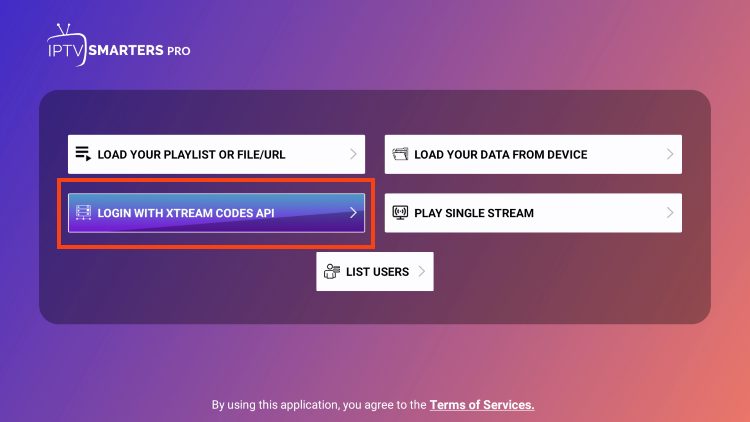
OR
If your IPTV Provider does not have an Xtream Code, you can use an M3U URL and choose to Load Your Playlist or File URL
Most M3U URLs require that you input your service username and password. You will usually see where these go inside the URL as they are indicated by “username=xxxx” & password=xxxx”. You will input your username and password where the x’s are located.
Here is an example of an M3U URL. This is a free and legal M3U URL provided by Samsung.
https://i.mjh.nz/SamsungTVPlus/all.m3u8
Because these M3U URLs are so long to type, we recommend using an API or Xtream Code if applicable.
- Enter account information and click Add User
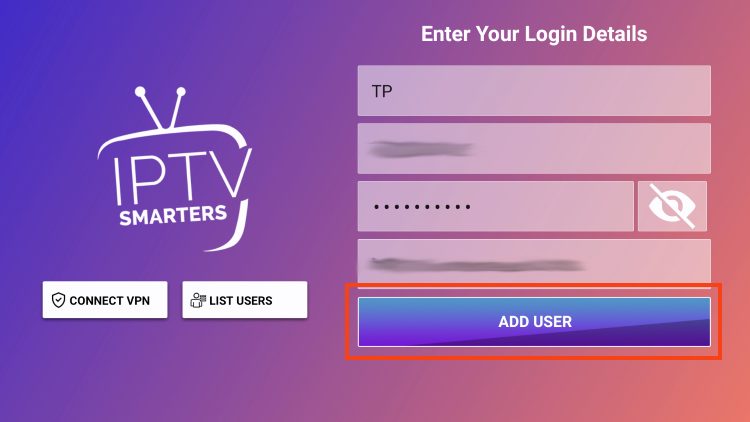
- Wait for User added successfully message to appear
- You can now access your content for live streaming and more with IPTV Smarters Pro. Enjoy!
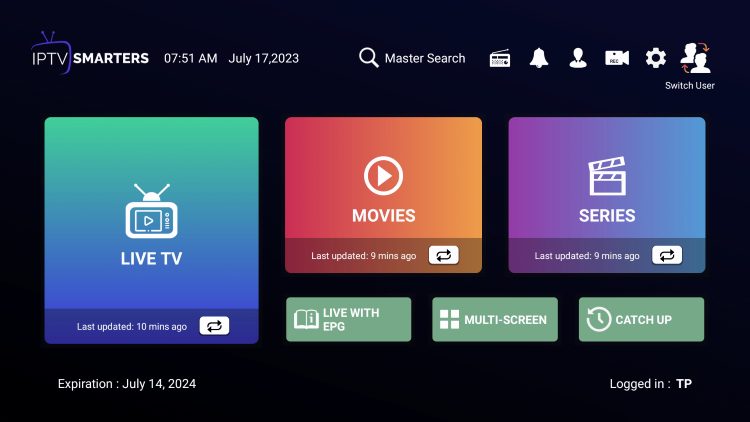
While most will use this app on their preferred streaming devices such as a Firestick or Android TV Box, there is also an iOS app that users can install directly from the Apple App Store.

